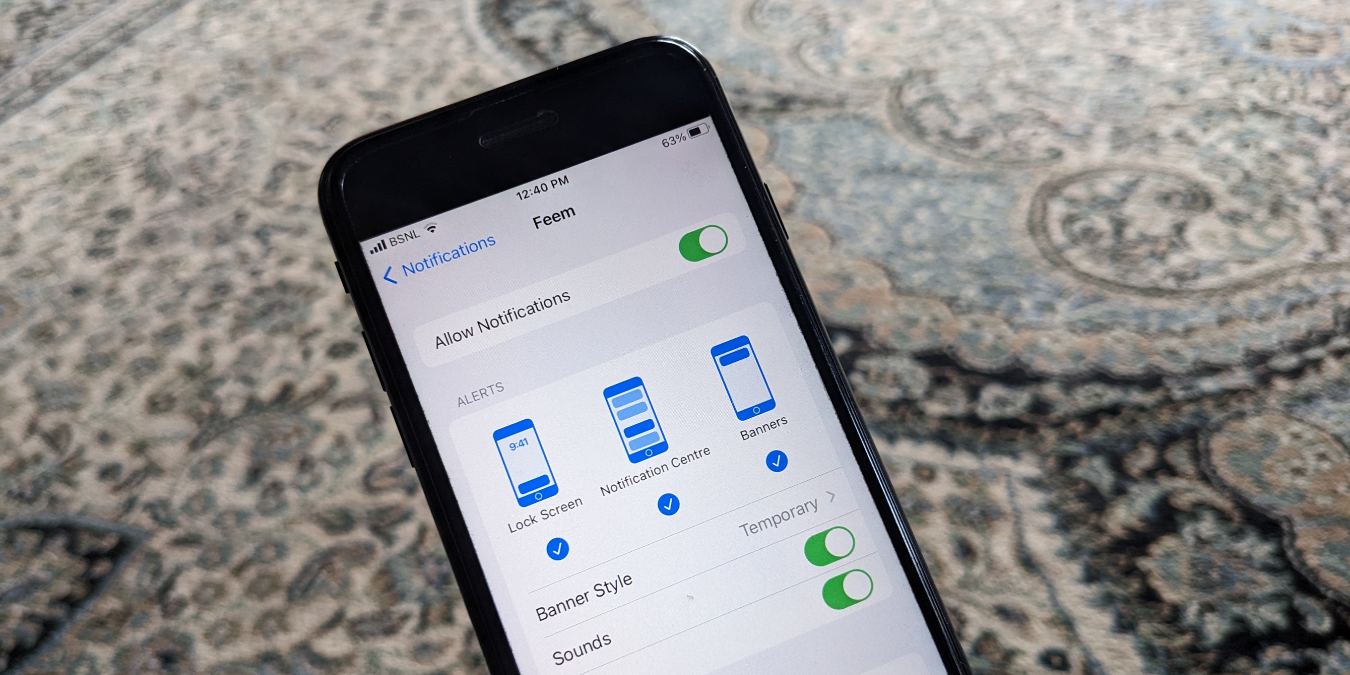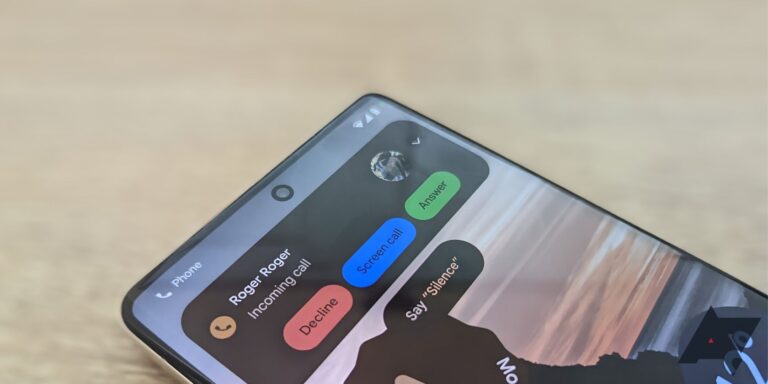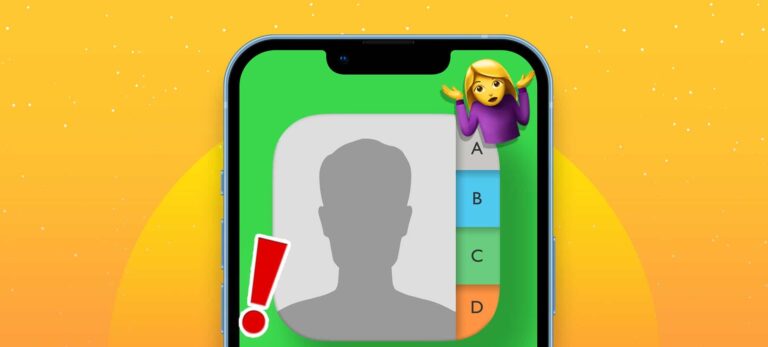How to mute iPhone notifications for text messages and more
Apple has greatly improved notification management on iPhones, allowing users to mute specific people or apps, mute notifications at specific times, disable calls from unknown numbers and even mute chat threads. If you want to mute certain notifications, this tutorial shows various methods to selectively mute notifications on the iPhone.
.toc{background-color:#f3f4f6;font-size:16px;font-weight:500;padding:1em;}.toc h4{text-align:center;text-transform:uppercase;font-size:0.9375rem;margin-bottom:1rem;}.toc ul{margins:0;padding:0;font-size:15px;}.toc-content{overflow-y:auto;max-height:600px;}.toc-content li{list-style:none!important;margin-bottom:1em;}.toc-content a{color:rgba(74,85,104,var(-text-opacity));text-decoration:none;}.toc-content a:hover{color:#C72F29;}.toc-content li.active a{color:#C72F29;font-weight:bold;}@media (min-width:1340px){.toc-wrap{position:absolute; float: left; top: 0; left: 0; height: 100%; width: 200 pixels; background-color: white;}.toc {position: sticky; top: 70 pixels; font-size: 14 pixels; padding: 0.5 em; }.toc-content li{margin-bottom:0.5em;}}yipress.load_scrollspy = true;
How to mute notifications at certain times
To mute iPhone notifications at night or at certain times of the day, you'll need to use a scheduling feature called "Focus." Focus modes include customizable sound profiles (Do Not Disturb, Driving, Reading, etc.) that you can use to mute notifications on your iPhone. To mute notifications on your iPhone at specific times, follow these steps:
- Open the "Settings" app on your iPhone, then go to "Focus."

- Tap the Add (+) icon at the top and then "Custom" to create a new Focus mode. You can also edit or customize any of the existing focus modes.

- Name your focus mode and select its icon. Click "Next."

- Tap on "Adjust focus."

- Scroll down and tap "Add schedule" and then "Time."

- Set the start and end time when notifications should be muted. Also select the days and press the "Done" button.

Tip: Want to mute notifications from selected people or apps on macOS? Learn how to set up and use Apple Focus modes on your Mac.
How to mute iPhone notifications in specific locations or when you open an app
Similar to muting notifications at a specific time, you can also mute notifications on your iPhone when you reach a specific location or open an app. Start by following steps 1 through 4 above, and then do the following:
- Click "Add schedule" and then "Location" or "Application." Select a location or app to mute notifications.

Tip: Looking for a more unattended approach to automating activities on iOS? Learn how to create Siri shortcuts on iPhone and iPad.
How to mute notifications from certain people
You can also mute notifications from one person or specific people using Focus modes. Notifications from other people usually arrive on your iPhone. This feature only works on iOS 16 and later versions.
- Open the "Settings" app on your phone.
- Go to "Focus" and create a new custom focus or tap on any of the existing Focus profiles.

- Click "People."

- Select "Mute notifications from" and press the "Add" button.

- Select the desired contact. If you want, you can add more people to the list.
- You can also mute calls from selected people by turning off the switch next to "Allow calls from muted people."

- If you want to mute notifications from selected people, enable this Focus mode. Open the "Control Center" on your iPhone by dragging with one finger from the top-right corner of the screen, tap the "Focus" tile, and then tap the Focus mode you want to activate.

How to mute notifications from certain apps
There are several ways to mute notifications from specific apps. You can do it permanently, temporarily or using Focus modes.
Good to know: Customizing your notification settings can help you be more productive on your iPhone. You can make the most of your time and maximize your productivity even more by discovering the best Pomodoro timer apps for iPhone.
How to permanently mute iPhone notifications for specific apps
- Open the "Settings" app on your iPhone.
- Go to "Notifications" and then the app whose notifications you want to mute.

- Turn off the toggle next to "Allow notifications" if you want to mute all notifications from the selected app. You can also separately disable sounds, badges or review alerts in an app using the toggles with the blue checkmark.

How to temporarily mute iPhone notifications for specific apps
To temporarily mute application notifications for an hour or a day, follow these three steps:
- Open the "Notification Center" on your iPhone. This is the screen or panel where you see new notifications.
- Slightly swipe to the left the notification from the app you want to mute, and press the "Options" button.
- You will see different options to temporarily mute notifications for the selected app. Click the "Mute for 1 hour" or "Mute for today" option. You can also click "Turn off all notifications to permanently mute notifications" as you did above.

Tip: To unmute such notifications, open "Notification Center" again and swipe left on the notification. Select "Options" and then the "Disable Mute" button.
How to mute app notifications using focus modes
Focus modes allow you to mute notifications from selected apps while allowing notifications from other apps. To adjust the focus mode, follow these steps:
- Open iPhone Settings and go to "Focus." Select the focus mode you want to adjust.

- Click "Applications."

- Select "Mute notifications from" and press the Add (+) button.

- Select the applications for which you want to mute notifications, and then press the "Done" button.

- Activate the selected focus mode from the "Control Center" if you want to mute notifications from the selected app.

Tip: Is your iPhone running extremely slow or unresponsive? It may be time to restore your iPhone's factory settings.
How to mute calls from unknown numbers on iPhone
If you receive a lot of spam calls or calls from unknown numbers, use the Mute function for unknown callers On your iPhone. Basically, this feature will block calls from unknown numbers (and send them to voicemail, if available). To mute unknown callers on your iPhone, follow these steps:
- Open the "Settings" application, and then go to the "Phone" section.

- Turn on the switch next to "Mute unknown callers."

Tip: Is your iPhone silent for no reason? Find out how to fix your iPhone's lack of ringing.
How to mute incoming call notifications
If your iPhone announces incoming calls, you can mute them by turning off the "Announce Calls" function, as shown below.
- Open the "Settings" app on your iOS device.
- Go to "Phone" and tap "Announce calls."

- Select the "Never" option.

Tip: In earlier versions of iOS, you can disable notification announcements in "Settings -> Notifications -> Announce Notifications."
How to mute contacts in the Messages app
To mute message notifications from a person in the Messages app, follow these steps:
- Launch the Messages app on your iPhone.
- Open the chat thread you want to mute.
- Tap the name of the contact at the top, and then turn on the toggle next to "Hide alerts."

Tip: You can also swipe left on the chat thread and press the "Mute" icon to mute a specific chat thread.
How to mute notifications from other users in WhatsApp
To mute the WhatsApp chat thread on your iPhone, follow these steps:
- Launch WhatsApp on your iPhone.
- Tap the chat thread you want to mute, and tap the contact name at the top.
- Scroll down and tap "Mute."

- Select the period for which you want to mute someone. Select "8 hours", "1 week" or "Always".

Tip: swipe left in the chat thread and press "More" and then "Mute" to mute the selected chat thread.
How to receive notifications at specific times
iPhones offer a feature called "Scheduled Summary," which allows you to mute real-time notifications from selected apps and receive them in carefully compiled batches at specific times.
- Go to "Settings" on your iPhone.
- Click "Notifications" and then "Scheduled summary."

- Turn on the switch next to "Scheduled summary" and tap "Continue."

- Select the desired application and press the "Add" button. In this example, we select the "Health" application.

- Set the time you want to receive the summary and press "Enable notification summary."

Good to know: Are you having problems displaying notifications on your lock screen? Your face mask may be preventing Face ID from authenticating you. Learn how to unlock your iPhone with the mask on to prevent this.
Frequently Asked Questions
Can I allow calls from another person when notifications on my iPhone are muted?
You can allow calls from selected contacts, even if Focus mode is active or the ringer switch is set to silent, by enabling the emergency bypass function for them. Open the "Contacts" app and select a contact. Tap on "Edit" and then the ringtone from the list. Then turn on the switch next to "Emergency bypass."
How can I enable Flash notifications on my iPhone?
Go to "Settings -> Accessibility -> Audio/Visual -> LED flash for alerts". Turn on the switch next to "LED flash for alerts".
How do I clear all notifications on my iPhone?
Open "Notification Center" on your iPhone and tap the "X" icon to clear all notifications.
{
"@context": "
"@type": "FAQPage",
"mainEntity": (
{
"@type": "Question",
"name": "Can I allow calls from someone while notifications are silenced on my iPhone?",
"acceptedAnswer": {
"@type": "Answer",
"text": "
You can allow calls from selected contacts even if a Focus mode is active or the ring switch is set to silent by activating the emergency bypass feature for them. Open the "Contacts" app and select the contact. Tap on ‗Edit,‖ followed by a ringtone from the list. Then, enable the toggle next to "Emergency Bypass."
}
}
, {
"@type": "Question",
"name": "How can I enable flash notifications on my iPhone?",
"acceptedAnswer": {
"@type": "Answer",
"text": "
Go to "Settings -> Accessibility -> Audio/Visual -> LED flash for Alerts." Enable the toggle next to ‗LED Flash for alerts.‖.
}
}
, {
"@type": "Question",
"name": "How do I clear all notifications on my iPhone?",
"acceptedAnswer": {
"@type": "Answer",
"text": "
Open the "Notification Center" on your iPhone and tap on the "X" icon to clear all notifications."
}
}
)
}
All images and screenshots were taken by Mehvish Mushtaq.