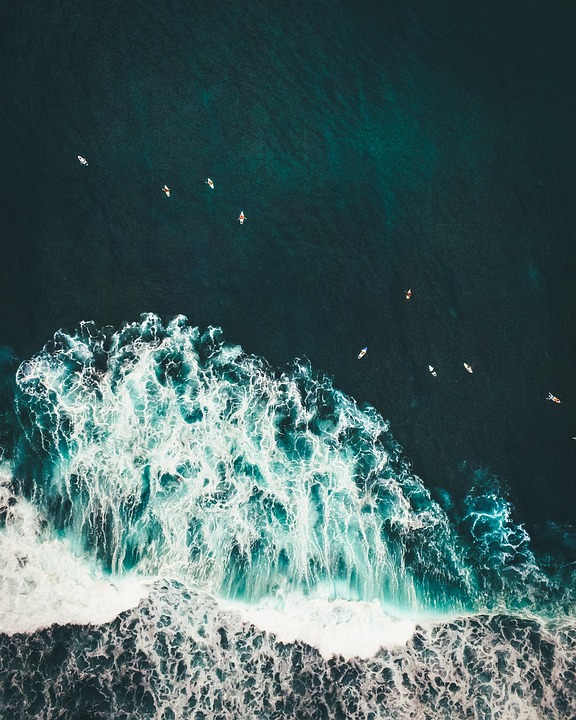How to check LTE bandwidth, signal strength and more on Android phones
Buying one of our favorite 5G-compatible phones is a great way to improve connectivity, but even the best phones don't always provide a perfect connection. Your location, carrier or phone plan can affect signal strength, but determining the exact cause can be difficult.
Knowing the type of 5G or LTE connection you have can help diagnose connectivity problems, but you'll need to install a separate app to get a detailed report on signal strength. We'll show you how to use our favorite LTE Discovery app and how to interpret it.
window.arrayOfEmbeds("net.simplyadvanced.ltediscovery") = {"play_store_app" : '"<div class="\"app-widget-container\""> \n <div id="\"net.simplyadvanced.ltediscovery\"">\n <img src="\"https:\/\/play-lh.googleusercontent.com\/p1tQRVI1DyKlElKL75iD9a6wDPRKXU4M_jx8VGgemb3mRAu_FgLs0Bwol24i-i2gko5T\"">\n <\/div>\n <div class="\"app-widget-details\"">\n <a href="/en/\"https:\/\/play.google.com\/store\/apps\/details/?id=net.simplyadvanced.ltediscovery\"" class="\"app-widget-name\"" target="\"_blank\"" rel="\"nofollow\""><span>LTE Discovery (5G NR)<\/span><\/a>\n <div class="\"app-developer\"">\n <div class="\"app-developer-name\""><a href="/en/\"https:\/\/ltediscovery.dev\"target=\"_blank\"/" rel="\"nofollow\"" class="\"app-widget-developper\"">Simply Advanced<\/a><\/div>\n <div class="\"app-genre\"">TOOLS<\/div>\n <\/div>\n <div class="\"app-widget-infos\"">\n <div class="\"app-widget-price\"">Price: Free<\/div>\n <div class="\"app-widget-rating-42\"">4.2<\/div>\n <\/div>\n <a href="/en/\"https:\/\/play.google.com\/store\/apps\/details/?id=net.simplyadvanced.ltediscovery\"" target="\"_blank\"" rel="\"nofollow\"" class="\"app-widget-download\""><span>Download<\/span><\/a>\n <\/div>\n <\/div>"'}; window.arrayOfEmbedScripts("play_store_app") = "null";
How to use LTE Discovery to identify connectivity problems
Before you can identify connectivity problems, you'll need to do some cleaning up in LTE Discovery:
- Get I understand under Privacy notice Headline. LTE Discovery does not share anonymous user data, so you can use the app without fear that your personal information will be sold or shared. If you create an account (which is not necessary to use the app), you can further manage your data sharing permissions and clear all stored data.
- Get Cancel under LTE discovery header. These advanced features are not necessary to use the application and you can activate them later.
- Choose Location I Read the status of the phone checkboxes. These permissions are required to use LTE Discovery.
2 images
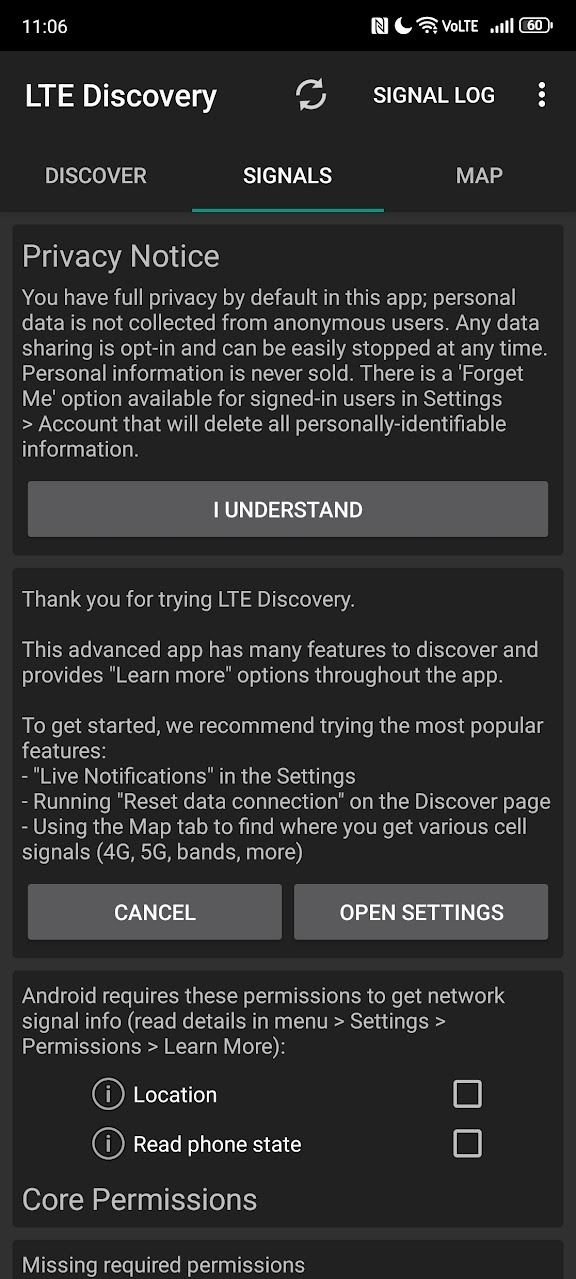
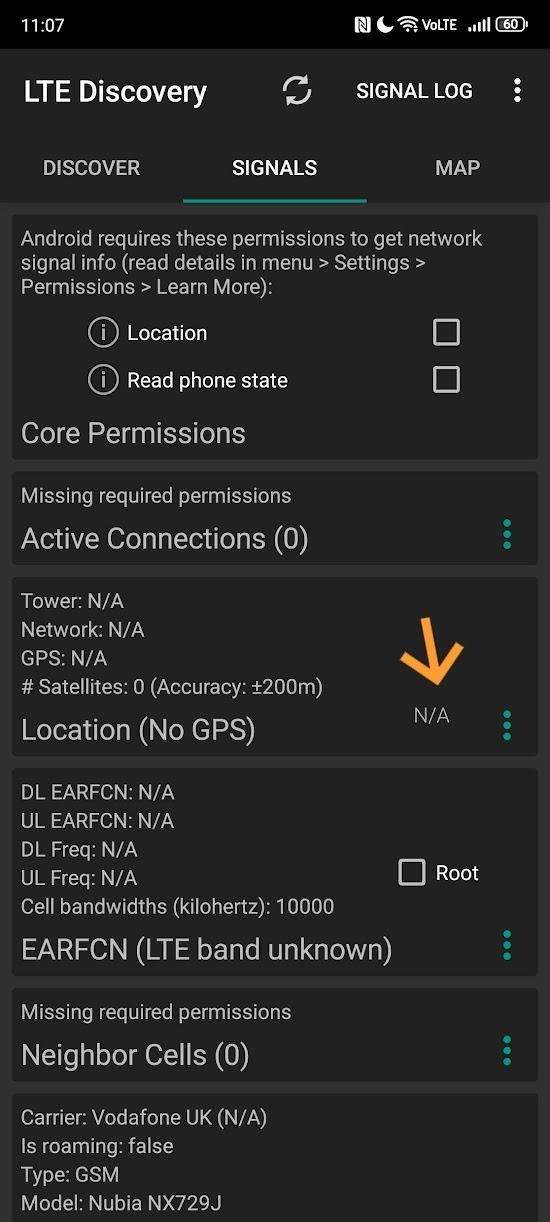
Once you've allowed LTE Discovery, there's a wall of numbers that can seem overwhelming if you don't know how mobile networks work. We'll walk you through the essentials.
How to interpret network bandwidth/frequency and signal strength
There is a lot of information here, but most of it can be safely ignored. Later, once you're familiar with the layout, you can hide some panels to focus on key information. Right now you want to check it out:
- Your signal strength
- The team you are connected to
The first and most important number to check is the signal strength. This is the negative number displayed in the upper right corner of the screen. The further this number is away from 0, the worse the connection will be (for example, -110dBm is worse than -90dBm). Ideally, the signal strength should not be lower than -90. The best connection you can hope for is around -50 dBm.
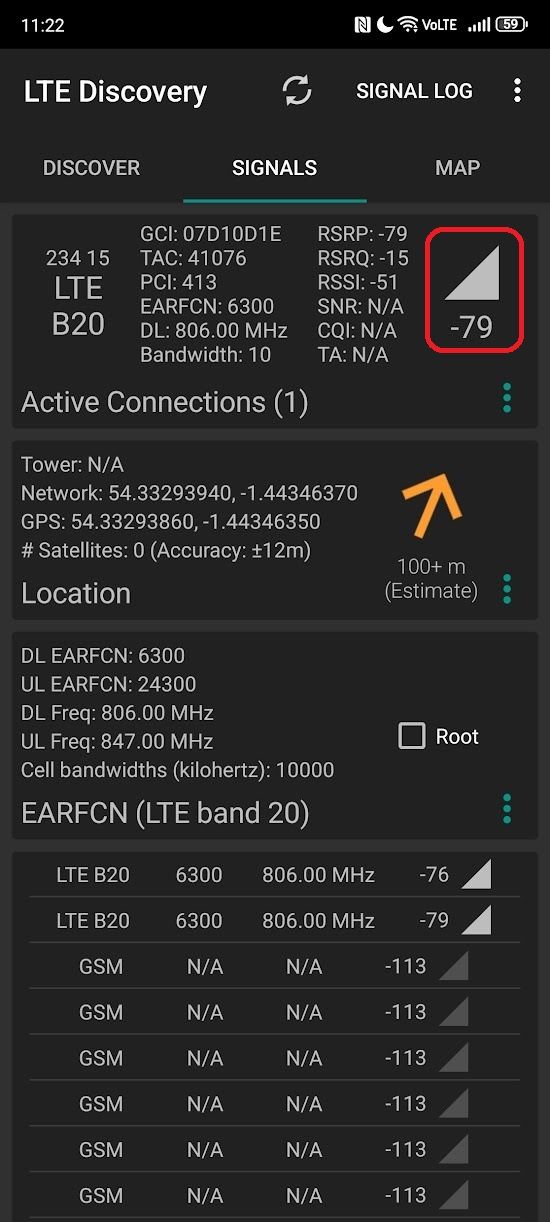
Checking what bandwidth you are connected to helps determine what network speed you will get. Although you are familiar with the types of mobile networks (for example, 5g, 4G/LTE and 3G), you may not know that these networks have a wide variety. For example, the slowest 5G network is almost indistinguishable from the fastest 4G networks.
Your band can be identified by the number in the upper left corner of the screen. This band corresponds to the frequency that determines the speed of your network. Different phones support different bands, so your phone may not get the same connection as other phones in the same location.
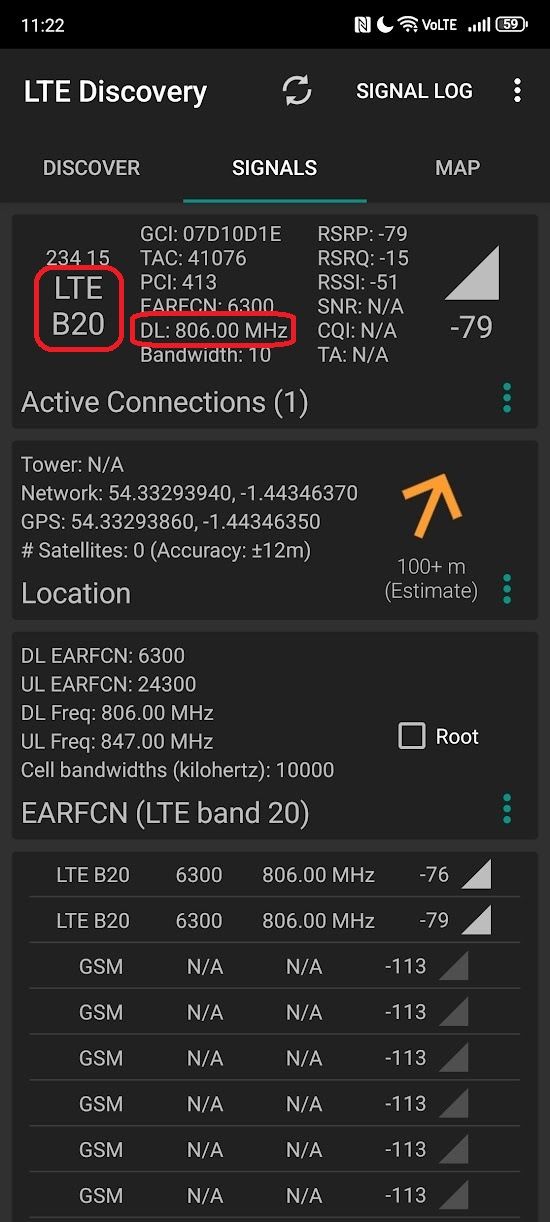
The last thing you should pay attention to is the GCI number shown at the top of the screen. This is the ID of the cell tower you are currently connected to. While not directly useful, it can help if you want to troubleshoot connectivity issues with your carrier.
After determining the signal strength and network bandwidth, touch the button Discover in the upper left corner of the screen and tap the Beginning. This will reset the data connection and force the phone to connect to the best signal in the area, which the phone does not do automatically.
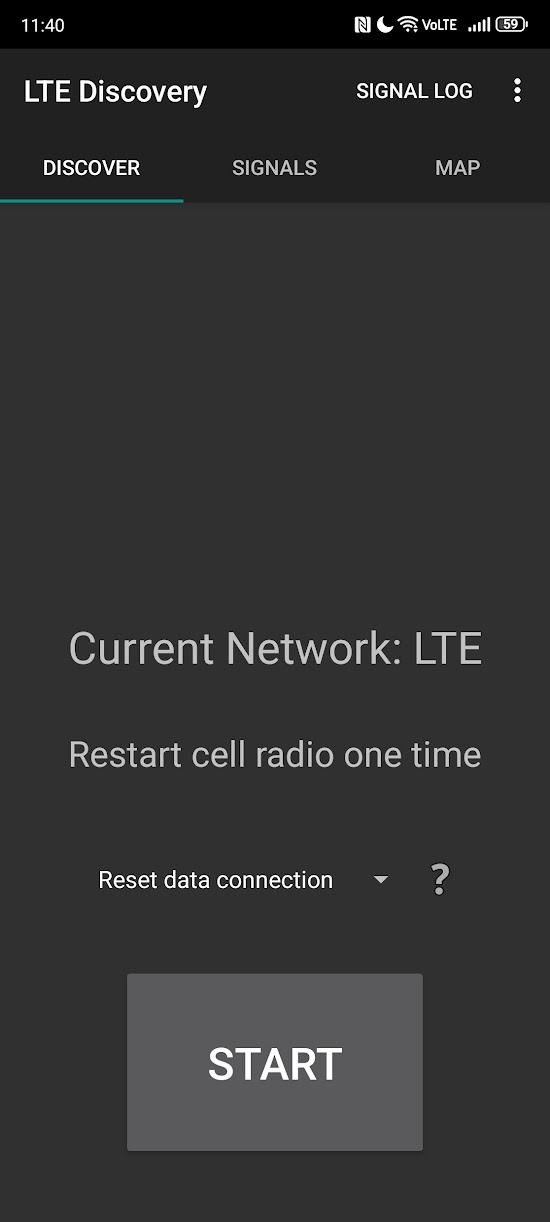
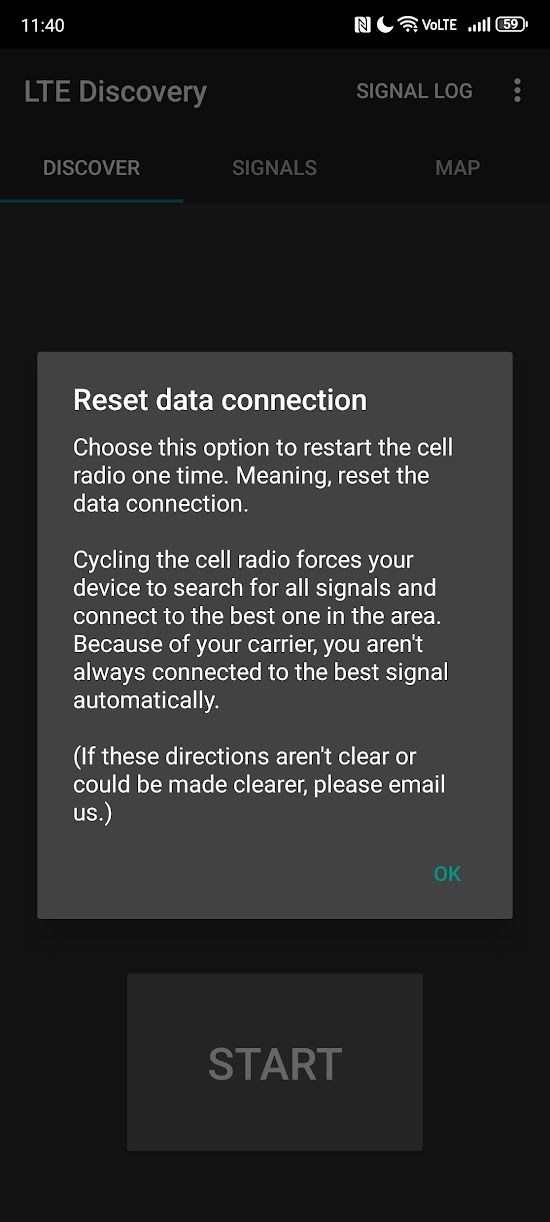
Make sure your privacy is protected with LTE Discover
An app that monitors your phone's cellular signal should be trustworthy. We have previously mentioned the privacy settings and LTE Discover permissions needed for the app to work properly.
Location permission allows LTE Discovery to obtain more accurate band and technology information. The Phone Status permission retrieves the relevant information from your SIM card.
If you include Crowdsource LTE In the Settings menu, you will provide anonymous data on your connectivity. It's up to you whether you want to turn this on, but it helps LTE Discovery provide more accurate information about operators. However, disabling this option does not affect what information you see.
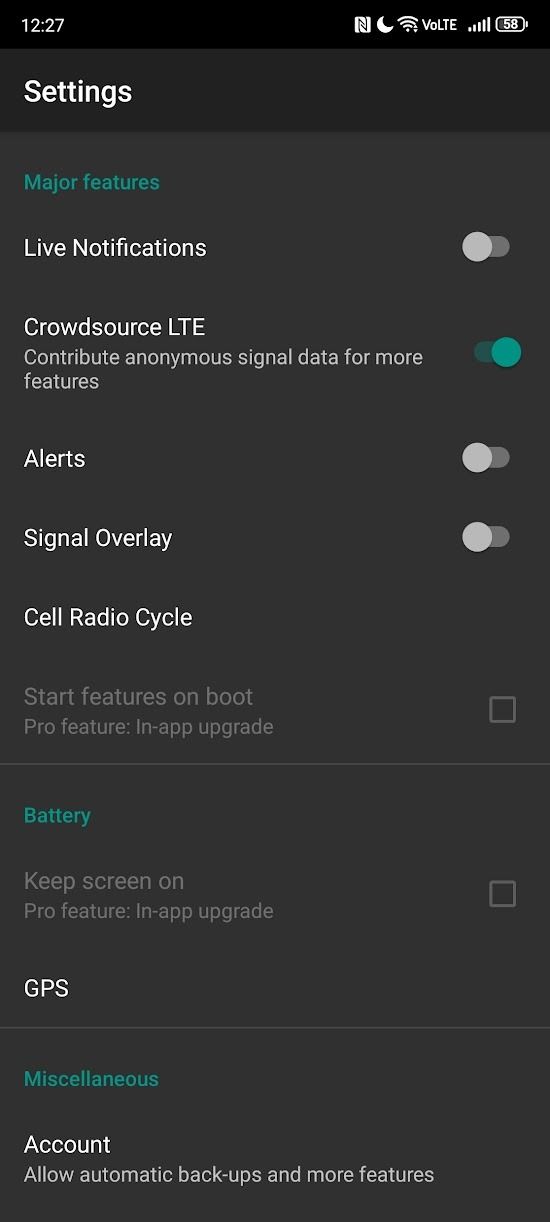
Alternatives to LTE Discovery
LTE Discovery is ideal if you just want to check signal strength from time to time. However, advanced users may want to explore alternative options.
Information about the Lite mobile network provides an alternative view of connectivity. Some may like the app's graphical presentation of data, and the Pro version provides logging and a few other features that may be worth the $2. The link to the Lite version of the app is below.
window.arrayOfEmbeds("com.wilysis.cellinfolite") = {"play_store_app" : '"<div class="\"app-widget-container\""> \n <div id="\"com.wilysis.cellinfolite\"">\n <img src="\"https:\/\/play-lh.googleusercontent.com\/IsCycpevS1kQpz5bzWXAFgf7II-bq6yjxMe8E4rJ6gMpROR4DV1ShzMmoS2SRe-0EHs\"">\n <\/div>\n <div class="\"app-widget-details\"">\n <a href="/en/\"https:\/\/play.google.com\/store\/apps\/details/?id=com.wilysis.cellinfolite\"" class="\"app-widget-name\"" target="\"_blank\"" rel="\"nofollow\""><span>Network Cell Info Lite & Wifi<\/span><\/a>\n <div class="\"app-developer\"">\n <div class="\"app-developer-name\""><a href="/en/\"https:\/\/m2catalyst.com\/apps\/network-cell-info\"target=\"_blank\"/" rel="\"nofollow\"" class="\"app-widget-developper\"">M2Catalyst, LLC.<\/a><\/div>\n <div class="\"app-genre\"">TOOLS<\/div>\n <\/div>\n <div class="\"app-widget-infos\"">\n <div class="\"app-widget-price\"">Price: Free<\/div>\n <div class="\"app-widget-rating-42\"">4.2<\/div>\n <\/div>\n <a href="/en/\"https:\/\/play.google.com\/store\/apps\/details/?id=com.wilysis.cellinfolite\"" target="\"_blank\"" rel="\"nofollow\"" class="\"app-widget-download\""><span>Download<\/span><\/a>\n <\/div>\n <\/div>"'}; window.arrayOfEmbedScripts("play_store_app") = "null";
Stay connected wherever you are
No application can boost your signal. All they can do is identify and connect to the best one available. However, if you are having problems with a particular type of network connection, we have a guide on how to force your phone to use LTE or 5G.