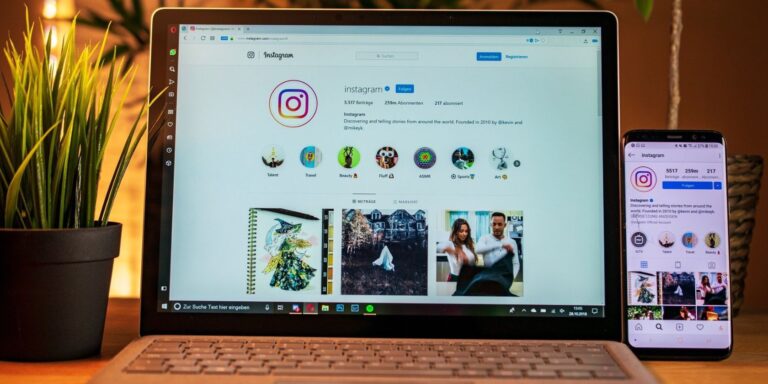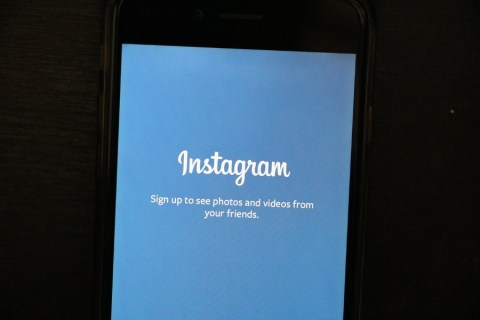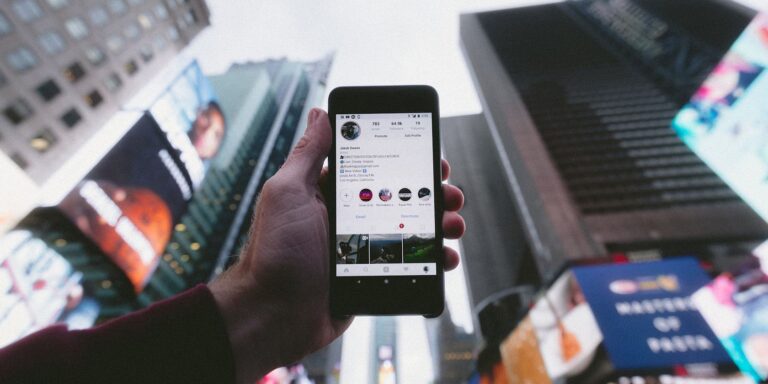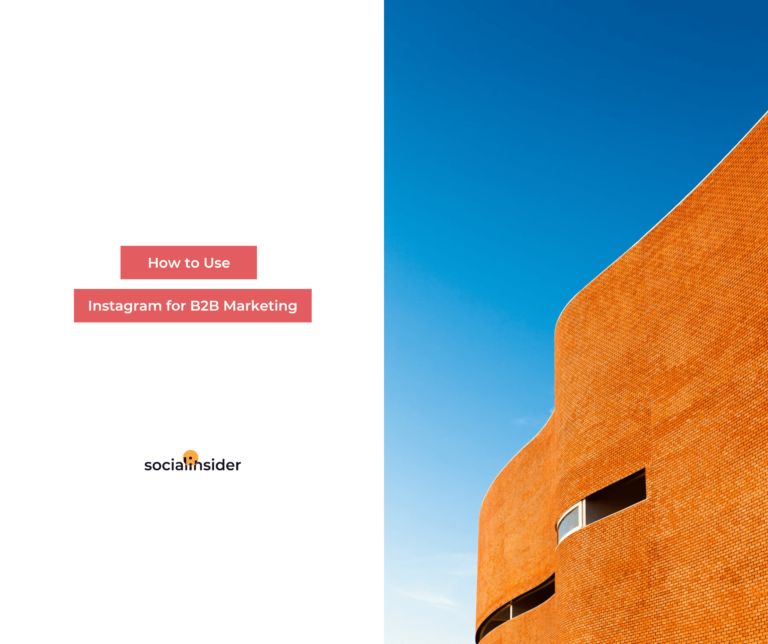How to share a post from Facebook on Instagram
What to know
- On Facebook: Account Settings > Account Center > Sharing across profiles.
- Select FB account in Share with section > enable automatic sharing of stories, Facebook posts or both.
This article explains how to share a post from Facebook on your Instagram account.
How to set up sharing of Facebook posts on Instagram
Automatically sharing Facebook posts to your Instagram account is easy if you follow the steps below to set it all up. These steps apply to both the computer version of Facebook and the mobile app.
-
Open the account settings by tapping the icon hamburger menu in the top right corner of the mobile app or by clicking the icon pulldown menu in the upper right corner of the computer version of Facebook. From there, head to Settings & Privacy > Settings.
-
On the next Settings screen, scroll down the left side of the screen and tap or click Account center option.
-
Once per Account center menu, you can link your Facebook and Instagram accounts by following the instructions on the page Profiles menu. If you have already done so, select Sharing across profiles And select your Facebook account.
-
When you select your Facebook account, you will see a new prompt showing where and from where your future content will be shared. To start automatically sharing stories and posts on Facebook, activate the desired options.
How to share individual Facebook posts on your Instagram account
If you prefer to share your content on Facebook in a more piecemeal fashion, you can choose when a post is shared on your Instagram when you create it on Facebook. Your accounts must already be connected for this to work.
-
Start by writing a post on Facebook. Whether you're using the mobile app or the computer version, you can share the post on your linked Instagram account by tapping or clicking on the Instagram logo.
-
The next screen will be the so-called Sharing on Instagram page. Here you will see your linked account on Instagram next to the toggle switch. Click or tap the toggle to allow only this post to go to your profile on Instagram.
-
Finish creating the post and click Publish. It should now appear on both your Facebook and Instagram feeds.