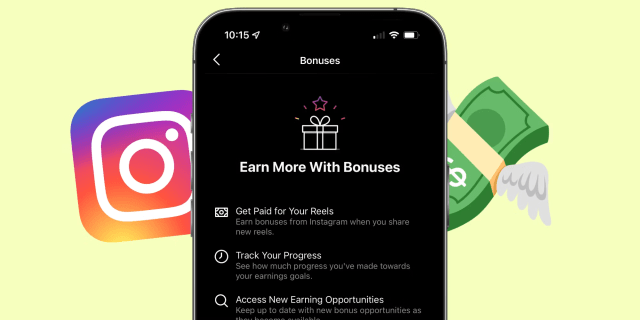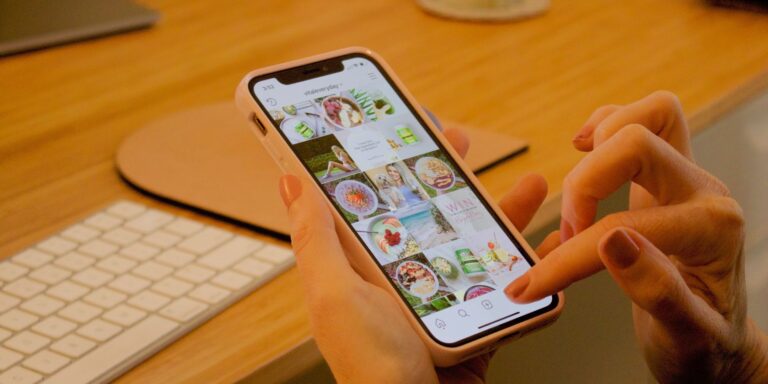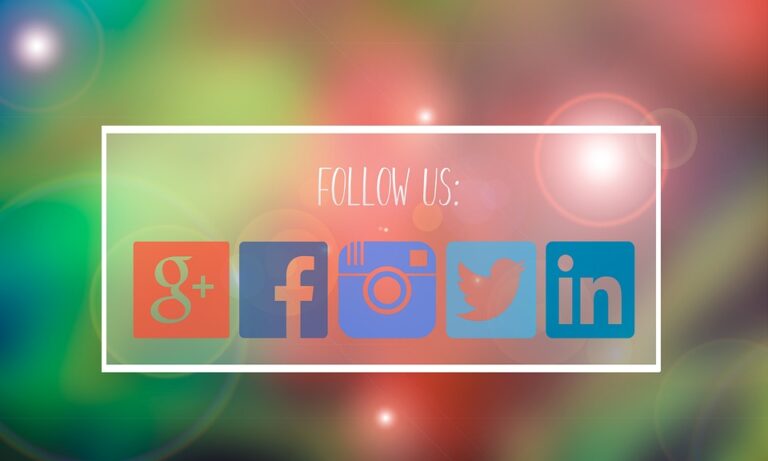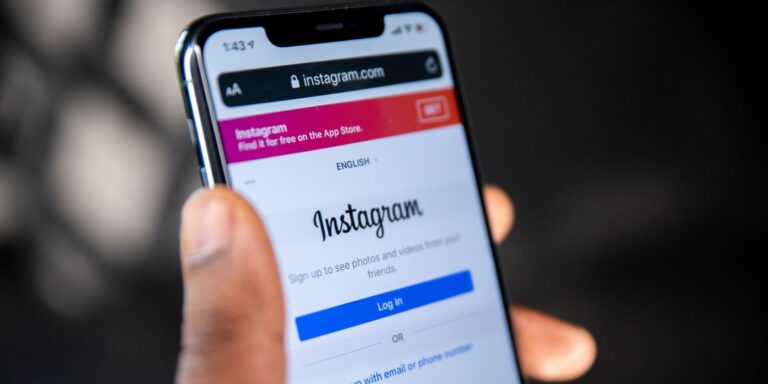How to change your email address on Instagram
What to know
- iOS/Android: Tap the profile icon >. Edit profile > E-mail address. Enter new address, tap checkmark. Check the email, follow the instructions to confirm.
- Desktop: Select the profile icon > Profile > Edit profile. w E-mail Enter a new address. Select Submit save. Confirm by email.
If you've changed your email address or lost access to the email account you used to register on Instagram, don't worry. Here's how to change your email address on Instagram both on the mobile app (iOS and Android) and on your computer.
How to update your email address on the Instagram mobile app
If you use Instagram on the mobile app, you can change your email address directly from within the app, regardless of whether you use it Instagram on Android Or Instagram on iOS. Here's how.
-
Open Instagram and in your news feed tap your Profile icon in the lower right corner.
-
Once the profile is open, tap Edit profile About halfway down the page.
-
from Edit profile page displayed, scroll down and tap E-mail address under Profile Information.
-
On the screen that appears, enter the new email address you want to use, then tap the blue checkmark in the upper right corner to accept the changes.
-
You should see a confirmation email asking you to verify the new email address you entered. Get OKAnd then check your mail.
-
In your email inbox, you will find a message from Instagram explaining the email address change and asking you to click the link to confirm that you are indeed the person who requested the change. Click Confirm email address and you will be taken to Instagram, where you can log in with your new email address.
How to edit your email on Instagram on your computer
If you prefer to use Instagram on a desktop or laptop computer, you can use a web browser to change your email address on Instagram.
The instructions for this section should be the same no matter what web browser you use to access Instagram from your desktop or laptop computer.
-
Open Instagram in a web browser and click your Profile icon in the upper right corner of the page.
-
In the menu that appears, tap Profile.
-
Once the profile is open, tap Edit profile.
-
Then in E-mail You can select and change the e-mail address you want to use.
-
When you're done, click Submit. A small black banner should appear at the bottom of the screen indicating that the changes have been uploaded and that you can return to viewing the news feed.
-
You will not you will be prompted to check your email address when you change your email address on the computer version of Instagram, but you will still receive an email confirming the change. Go to your email program and open the message from Instagram, then click Confirm email address link to confirm your email address and return to Instagram.
Keep in mind that if you are accessing Instagram from multiple devices, you will need to update your login information on each device to access Instagram via the app or browser.