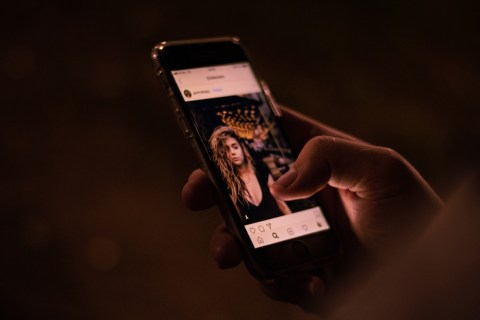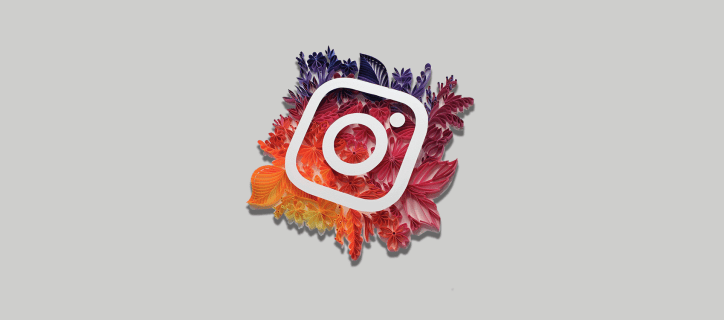How to hide tagged photos on Instagram
Tagging someone on Instagram is a great way to share an experience. However, sometimes tagging can be annoying. Imagine that a friend has posted a photo of yours that you don't want to share publicly. In that case, the only solution is to remove the tag from the images.

If you are not sure how to do it, you are in the right place. This article explains how to hide tagged photos on your profile on Instagram.
How to hide a tagged photo
Hiding a tagged photo on Instagram is a simple task that can be done in seconds. Here's how to do it:
- Tap your profile icon.

- Go to tagged photos.

- Open the photo from which you want to remove the tag.

- Tap the photo again.
- Tap on your name shown in the image.

- Select "Remove me from entry."

The tagged photo will no longer be displayed on your profile. However, the photo itself will still be visible on the profile of the person who tagged you.
How to hide multiple tagged photos
If you are lucky, it is enough to remove the tag from one of the photos. Unfortunately, there are situations in which you need to remove the entire bundle. In that case, the process of removing them is slightly different:
- Go to your profile picture.

- Tap on "Settings."

- Tap "Settings" again.
- Go to "Privacy.

- Click "Posts."

- Go to "Manually approve tags."

- Tap on "Edit," located above the image.

- Select "Hide" or "Delete."

Note: selecting "Hide" only hides the photo in the profile, while the tag remains on. The "Delete" function does both. It hides the image from your account and removes your name from the photo.
As a result, your profile will be free of unwanted images. However, such situations may recur, and you should carefully choose who can tag you.
How to choose who can tag you
As mentioned earlier, being able to control who can tag you is the best way to keep your profile the way you like it. That way, you don't have to worry about your parents or even co-workers seeing photos you don't want them to see.
If you want to choose who can tag you on Instagram, follow these steps:
- Tap your profile picture.

- Go to settings."

- Tap "Settings" again.

- Go to "Privacy.

- Select "Posts."

- Select the appropriate option below "Allow tags from".

With this option, you control who can tag you and prevent unpleasant scenarios. This gives you full control over your profile.
How to manually validate tags
If the previous options are not enough, the ability to manually approve tags will certainly come in handy. In addition, the process is easy and requires only the following steps:
- Go to your profile tab.

- Tap on the three stacked lines in the upper right corner of the screen.

- Open Settings."

- Go to "Privacy.

- Click "Posts."

- Go to "Manually approve tags."

- Turn on the switch next to the "Tag control" option.

Now each tag must be approved by you.
How to discover a tagged photo
Mistakes happen. Perhaps you accidentally untagged yourself or simply changed your mind after a good night's sleep. Fortunately, Instagram forgives these kinds of mistakes and allows you to re-tag your name on images from which you previously removed it. However, this can only be done if you select the "Hide" option.
In that case, discovering the images will be a quick and easy task.
- Navigate to the photo you want to re-display in your profile.

- Tap the three dots above it.

- Click "Tag Options."

- Select "Show in my profile."

Now your profile image will be visible again.
How to discover a tagged photo you have commented on or liked
To restore a hidden photo where you were tagged, you need to locate the original post. However, if the person who posted it has a large number of posts, here's a quick way to locate it.
- Tap your profile picture.

- Tap the menu icon with three lines.

- Select "Your Activity."

- Go to "Interaction.

- Select "Comments" or "Like" depending on the type of interaction with the post.

- Go to "Sort and Filter."
- Select "Start date" and "End date."
- Tap on the selected photo.

- Approach the three dots that are located in the corner of the photo.

- Click "Tag Options."

- Select "Show in my profile."

The photo you discover will be visible again in your profile.
How to hide photos on Instagram without deleting them
Hiding photos on Instagram without deleting them can be useful for organizing your feed and preserving photos for future use. Most importantly, you can restore photos later if you change your mind or want to reorganize.
To do this, follow these steps:
- Open the Instagram app.

- Navigate to the photo you want to hide.

- Tap the menu icon with three dots, located in the upper right corner of the screen.

- Select "Archive."

The selected images will now be archived and will not be visible in your profile.
How to undo Instagram photo archiving
You can archive or roll back archived Instagram photos to rearrange the grid at any time.
Here's how it's done:
- Open the Instagram app.

- Tap your profile icon.

- Tap the three-line menu.

- Go to "Archive.

- Select "Publish."

- Find the photo you want to undo from the archive and tap the three dots on it.

- Select "Show in Profile."

The desired image is now visible again.
How to permanently delete photos from Instagram
If you accidentally publish something or change your mind, you can easily delete the post.
To do this, follow these steps:
- Open the Instagram app.

- Find and tap the photo you want to delete.

- Tap on the three dots located in the upper right corner of the image.

- Select "Delete."

- Then tap "Delete." Again.

Now the unwanted photo will be permanently removed from your profile.
General information about photos on Instagram
- Photos on Instagram can be edited with filters and other tools to improve their appearance before sharing. Users can add captions, tag other users and include location data to help your observers determine where the photo was taken.
- Users can share photos on their profiles or send them as direct messages to other users. In addition, Instagram offers "communities" or groups for users with similar interests.
- Hashtags can be added to images to increase their discoverability and categorize them. The symbol # is used to mark these words or phrases.
- Users can save photos and videos found on the site in the "Saved" section of their profile. They can create collections based on a specific theme or keep track of photos they want to return to in the future.
Frequently asked questions
Who can see the photos where I was tagged?
Your tagged photos are visible to anyone who visits your profile. The only option to limit this is to set your profile to private. This way, only your observers will be able to see the images, as well as tag you or remove tags from your photos.
If I hide the tag, will anyone see it?
Instagram allows you to discreetly remove your name from a photo without notifying the user who uploaded it. They also won't be notified if you hide the post in your profile. However, the person who originally posted the image may eventually find out if you remove the tag from the image.
What is soft tagging?
Soft tagging is the practice of subtly attaching a friend's Instagram username to a story to make it appear undetectable or inconspicuous. Using soft tagging, the tagged person can republish the story without ruining the intended aesthetic.
Will the tagged photos disappear?
No, tagged photos will not disappear. However, they will only be visible to your followers if the person who posted and tagged you is followed by them. Otherwise, the photos will be displayed in the "tagged photos" section of your profile, which your followers can view at their own discretion.
Control your public image
Instagram is still one of the most popular social networks for business and/or pleasure. If you get tagged in a post you don't want to see, it can affect your reputation, which can be troublesome when it comes to corporate accounts.
Hiding or uncovering image tags on Instagram is a quick and easy task. Since tagged photos can be the worst offenders, we recommend following some of the steps listed above to save yourself some time, energy and nerves. In addition, always consult your friends and family members before you tag them in photos.
How often have you been tagged by people you don't want to be tagged by? Have you used the option to hide tags to solve the problem? Tell us in the comments section below.