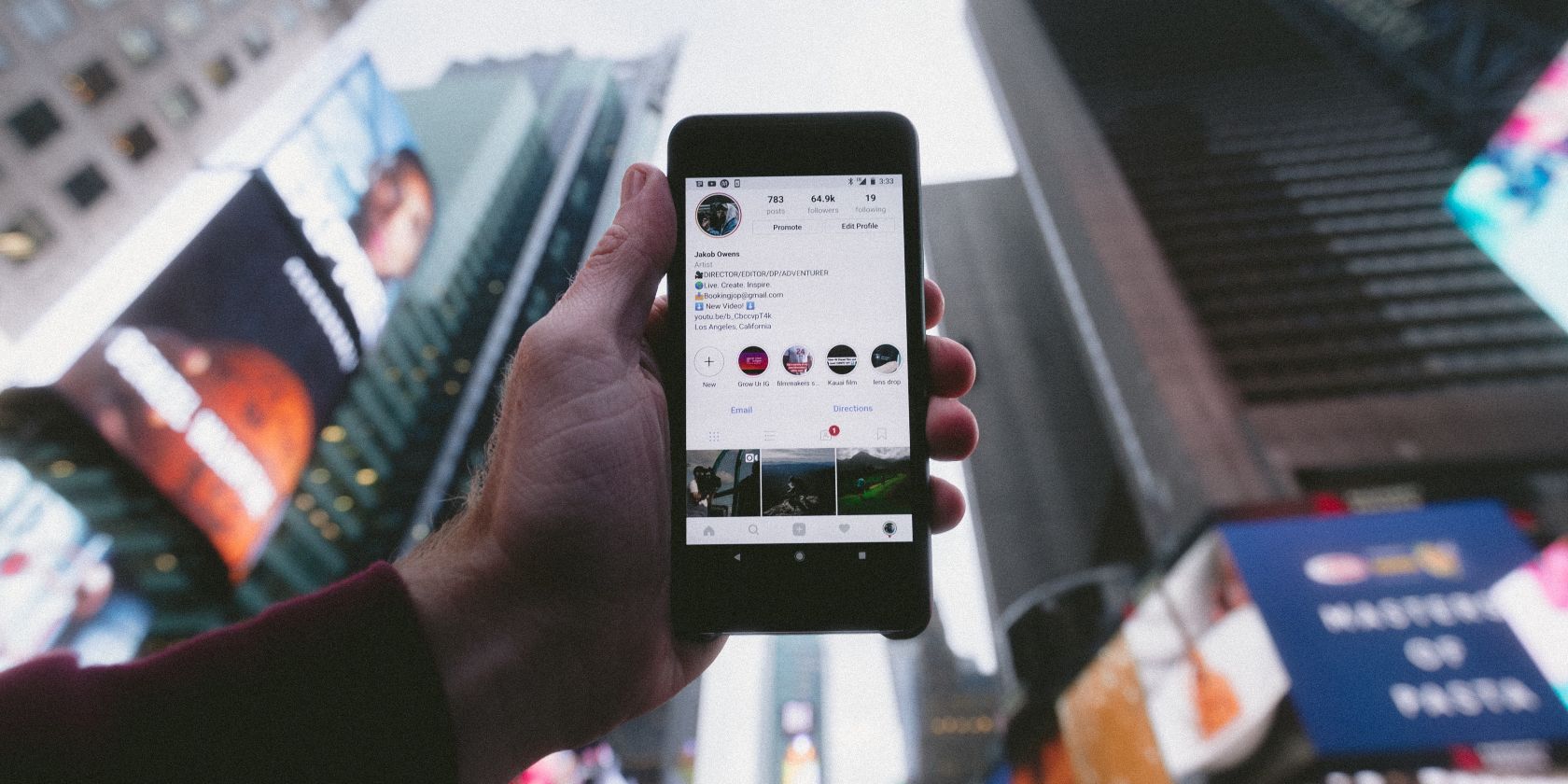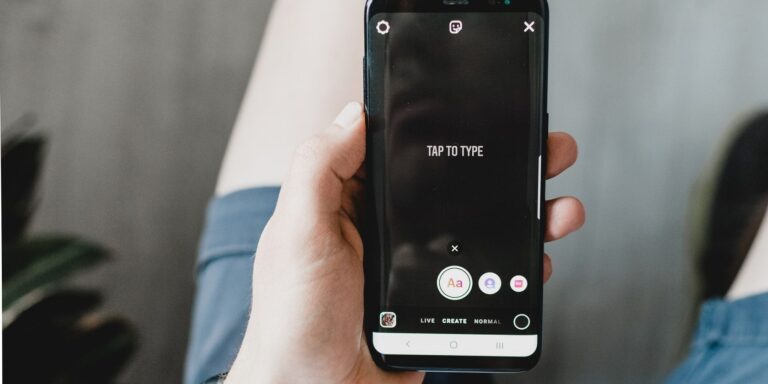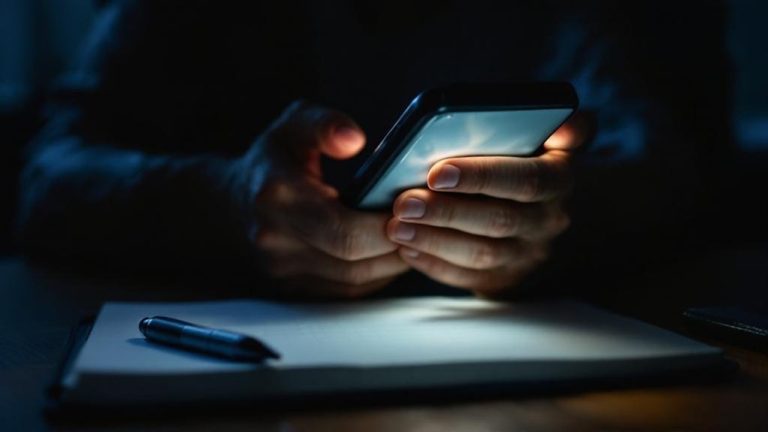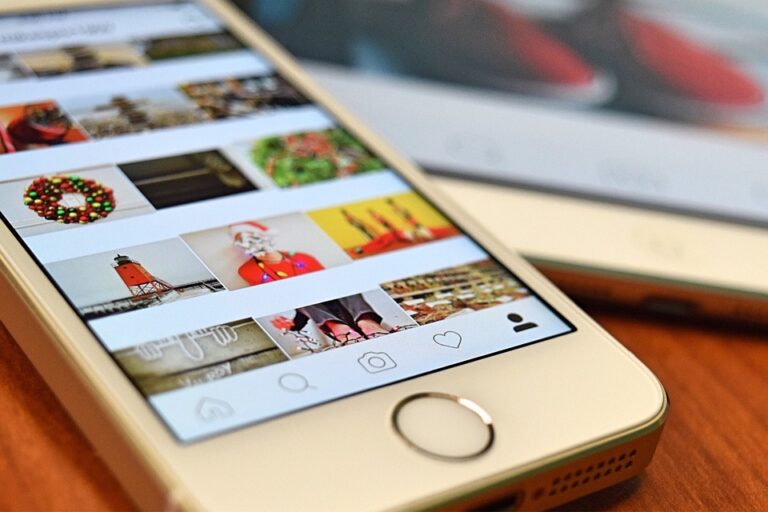Photos on Instagram not looking sharp? Try these tips
Have you ever taken a photo that looked amazing on your phone, camera or computer - only to upload it to Instagram and find that the quality is much worse? If so, you're not alone.
Instagram compresses files uploaded to its platform to conserve as little storage space as possible. And while this makes sense from a business standpoint, it doesn't make ugly-looking images any less annoying to users.
Fortunately, you can reduce the compression of your photos on Instagram. This simple guide will show you three techniques on how to do it.
1. resize your photos correctly
The easiest way to reduce the compression of photos uploaded to Instagram is to resize photos according to the platform's requirements.
Below are the different formats to keep in mind when resizing content:
- Portrait post on your channel: 4:5
- Story on Instagram: 16:9
- Landscape posts: 1:9:1
- Square images in your feed/profile photo: 1:1
You can use several free apps to resize your photos on Instagram. Adobe Spark is a good choice if you are resizing images from your computer, while Photoshop Express (free for iOS I Android) is a helpful alternative to smartphones.
2. change Lightroom export settings
Even if your photos are now the right size, you still need to do some extra work to reduce compression. If you're using photo editing software such as Adobe Lightroom, you can adjust your export settings to compensate for any changes that occur during photo uploads.
When uploading your photos, be sure to change their format to JPEG. What's more, it's a good idea to make sure you export at the maximum quality available - otherwise your photo will be devoid of detail when you share it on Instagram.
You can also adjust the dimensions to maximize focus, as this video explains:
window.arrayOfEmbeds("nymay2Siks4") = {'embedded_youtube' : '""'};
It's worth noting the settings you need to use. This is especially important if you share your photos elsewhere - for example, on a personal website. The dimensions of these actions will differ, so you will have to change them later.
3. limit the transfer steps
OK, so you have resized your photos and they are ready to be published on Instagram. You also checked the export settings in Lightroom and everything looks good. The last step to reduce image compression is to reduce the number of image uploads.
Every time you upload a photo, you risk having it further compressed by the platform you are using. Try to avoid sending yourself photos via instant messaging services such as Instagram. You are likely to notice that your photos have been altered to speed up viewing.
Google Drive will also compress your photos, just like Google Photos.
If you use a Mac and an iPhone, the best solution to this problem is to transfer files via AirDrop. This is a good option whether you use Adobe editing software or something else.
If you have an Android phone, you can use Share Nearby to transfer your photos. Another way to reduce compression is to save from Lightroom Creative Cloud; you can also try this if you have an iPhone.
Make your photos on Instagram look better
Instagram is one of the best platforms for sharing your visual work, whether you're a professional photographer or just want to share moments with friends. But when uploading to the platform, you need to keep in mind how compression works.
While it's difficult to stop any platform from compressing images in some form, taking steps to limit the damage will help you share higher quality images. And when you do, you're more likely to get the look you want from your camera.