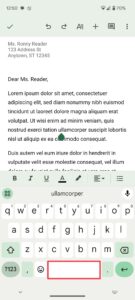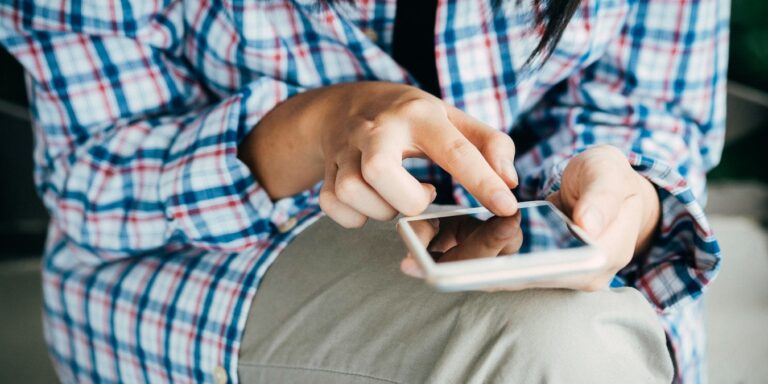How to use live activity on your iPhone
From accessing the latest sports scores to tracking the whereabouts of an Uber driver, the Live Activity feature originally introduced in iOS 16 eliminates the need to unlock your iPhone or browse multiple apps to stay informed and up-to-date. In this guide, we show you how the Live Activity feature works and how you can set it up on your...
.toc{background-color:#f3f4f6;font-size:16px;font-weight:500;padding:1em;}.toc h4{text-align:center;text-transform:uppercase;font-size:0.9375rem;margin-bottom:1rem;}.toc ul{margins:0;padding:0;font-size:15px;}.toc-content{overflow-y:auto;max-height:600px;}.toc-content li{list-style:none!important;margin-bottom:1em;}.toc-content a{color:rgba(74,85,104,var(-text-opacity));text-decoration:none;}.toc-content a:hover{color:#C72F29;}.toc-content li.active a{color:#C72F29;font-weight:bold;}@media (min-width:1340px){.toc-wrap{position:absolute; float: left; top: 0; left: 0; height: 100%; width: 200 pixels; background-color: white;}.toc {position: sticky; top: 70 pixels; font-size: 14 pixels; padding: 0.5 em; }.toc-content li{margin-bottom:0.5em;}}yipress.load_scrollspy = true;
What are live classes?
Live activities provide quick notifications such as real-time updates from your favorite apps on the lock screen and on the Dynamic Island platform on the iPhone 14 Pro and iPhone 14 Pro Max. The interface and use of this feature will change depending on the app you plan to use.
Suppose you use a fitness app that supports live activity. It can provide a summary of your workout, show you how many kilometers you've cycled, or even present statistics on your climbing. All this information will be neatly presented at the bottom of the lock screen within Live Activity.
Tip: Do you have an iPhone 14 Pro or iPhone 14 Pro Max? Learn how to use Dynamic Island to access live activity from anywhere on your iPhone.
How to enable live activity for native apps
To use the Live Activity feature, you must enable it for supported apps. Follow the steps below to enable this feature on your iPhone:
- Open "Settings," scroll up and select the "Face ID and password" or "Touch ID and password" menu, depending on your iPhone model.

- Enter your iPhone's password to enter the lock screen security settings menu.

- Toggle the "Live Activities" button under "Allow access after locking" to enable this feature on your iPhone.

Good to know: Looking for a way to personalize your iPhone with iOS 16? Learn how to customize your iPhone and iPad lock screens.
How to enable live activity for third-party apps
Enabling Live Activity in the Settings app only gives native iOS apps access to this feature. To get these third-party app updates, you must enable this option separately for each app. Follow the steps below:
- Open "Settings," scroll down to the app you want to use with live activities, and open it.

- Choose, for example, the Uber app.

- Toggle the "Live Activities" button.

- You may also see a "More frequent updates" toggle in Live Activities. It refreshes the Live Activities widget on the lock screen more often to keep you up to date, and also allows updates on the home screen.

A note: Turning on more frequent Live Activity updates can drain your iPhone's battery faster. Keep reading to learn how to make your iPhone notify you when the battery level is at 80% to ensure your iPhone battery is fully charged.
Frequently Asked Questions
Does the Live Activity feature work on the iPhone 12?
Live activities work on the iPhone 12, as long as it has iOS 16.1 or 16.2.
How to enable live activities in TV apps?
To enable Live Activity in the TV app, open "Settings" and tap the "TV" app. Toggle the switch to green for Live Activity to enable it. You can also enable "More frequent updates" to receive regular updates.
How long does the Live Activity feature stay active on the iPhone lock screen?
The total activity time is 12 hours. The actual activity time is eight hours, and for the remaining four hours it remains on the lock screen in a suspended state before being removed by the system.
{
"@context": "
"@type": "FAQPage",
"mainEntity": (
{
"@type": "Question",
„name”: „Does the Live Activities feature work on iPhone 12? „,
"acceptedAnswer": {
"@type": "Answer",
"text": "
Live Activities works on iPhone 12 as long as it’s running iOS 16.1 or 16.2. ”
}
}
, {
"@type": "Question",
„name”: „How do I turn Live Activities on for TV apps? „,
"acceptedAnswer": {
"@type": "Answer",
"text": "
To turn on the Live Activity feature for the TV app, open “Settings” and tap the “TV” app.” Toggle the switch to green for Live Activities to enable it. You can also enable “More Frequent Updates” to get regular updates. ”
}
}
, {
"@type": "Question",
„name”: „How long does the Live Activities feature remain active on iPhone’s lock screen? „,
"acceptedAnswer": {
"@type": "Answer",
"text": "
The total active duration is 12 hours. The actual running time is eight hours, and for the remaining four hours, it remains on the lock screen in a suspended state before being removed by the system. ”
}
}
)
}